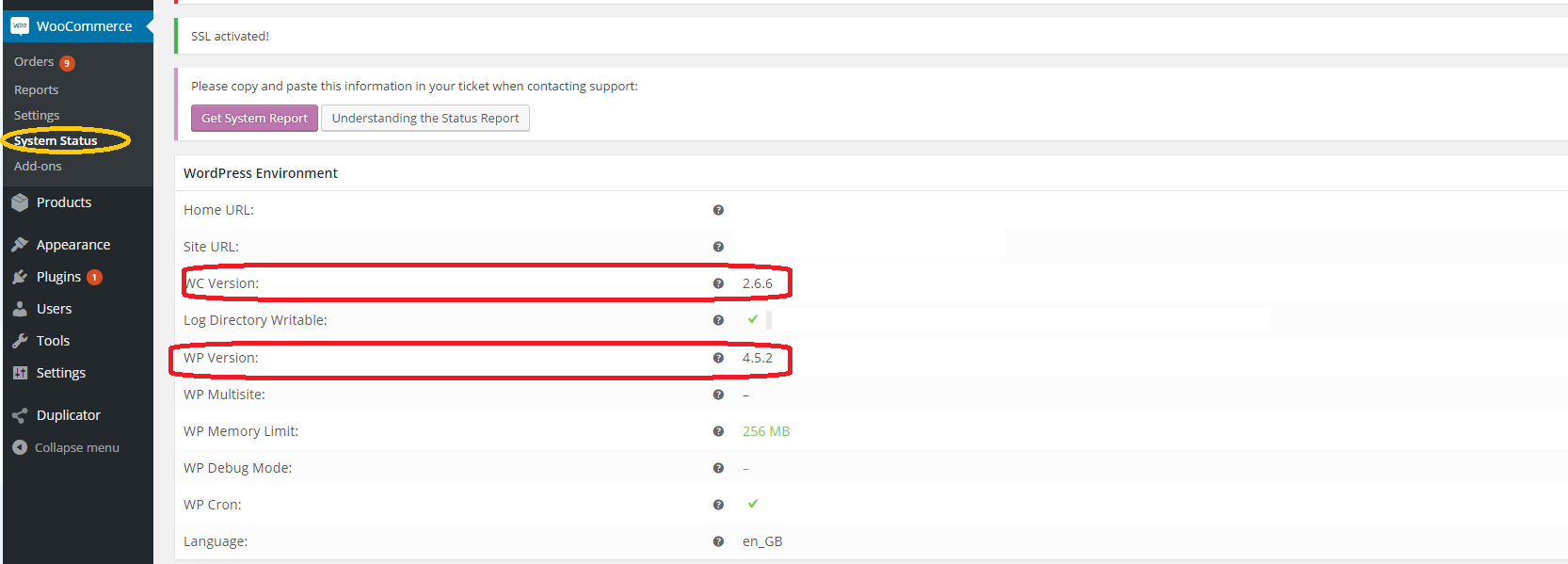woocommerce integration Setup
Generate API Key:
In order to setup woo commerce integration with Mintsoft the guide is here to generate API keys:
https://docs.woothemes.com/document/woocommerce-rest-api/
Read / Write!
Please make sure the API key has read & write access - otherwise we will not be able to update orders when shipped, or sync inventory levels
Once generated navigate to Connect > Orders > Woo Commerce
Create a new account and copy the key and secret over from woo commerce.
Store URL on Mintsoft
The URL you use to setup on Mintsoft will depend on the version of woo commerce currently being used.
If the woo commerce version installed is 3.0 or higher then you will need to add /wp-json/wc/v2/ to the end of the URL e.g. https://customerdomain.co.uk/wp-json/wc/v2/
Order Statuses
By default please user the following statuses;
Import Status: processing
Picking Status: processing
Despatch Status: completed
Tracking Numbers
It's now possible to supply tracking details to woo commerce but it does require an extra extension to be installed on Woo
https://docs.woocommerce.com/document/shipment-tracking/
Once you have that extension enabled then make sure you enable the "Send Tracking Info" option on the connector - This is on the Advanced tab.
Woo only accepts specific courier names when providing tracking numbers, you'll need to map these using external courier names:
Current available shipping providers
Australia
Australia Post
Fastway Couriers
Austria
post.at
dhl.at
DPD.at
Brazil
Correios
Belgium
bpost
Canada
Canada Post
Czech Republic
PPL.cz
Česká pošta
DHL.cz
DPD.cz
Finland
Itella
France
Colissimo
Germany
DHL Intraship (DE)
Hermes
Deutsche Post DHL
UPS Germany
DPD.de
Ireland
DPD.ie
An Post
Italy
BRT (Bartolini)
DHL Express
India
DTDC
Netherlands
PostNL
DPD.NL
UPS Netherlands
New Zealand
Courier Post
NZ Post
Fastways
PBT Couriers
Poland
InPost
DPD.PL
Poczta Polska
Romania
Fan Courier
DPD Romania
Urgent Cargus
South Africa
SAPO
Fastway
Sweden
PostNord Sverige AB
DHL.se
Bring.se
UPS.se
DB Schenker
United Kingdom
DHL
DPD.co.uk
InterLink
ParcelForce
Royal Mail
TNT Express (consignment)
TNT Express (reference)
DHL Parcel UK
United States
Fedex
FedEx Sameday
OnTrac
UPS
USPS
DHL US
Advanced:
Meta Mapping:
It's possible to map meta values from woo into Mintsoft fields so they can used e.g. Gift Messages, Personalisations etc. To do this you'll need to look at the JSON that we get for an order.
Meta Data exists at two levels:
Order Level
Order Item Level
1 - Order Level example:
At the top level you'll find a meta_data node. This is where any custom data stored against the order is found
"meta_data": [{
"key": "gift_message_checkout",
"label": "Gift Message",
"value": "Happy Birthday Luke"
},So in the example above we can see someone has left a gift message which is under the key "gift_message_checkout". So what we would do is setup a meta mapping at Level Order and Map that to the gift message field. So when the order imports it will take the data from that and put in the GiftMessage field against the order
2 - Order Item Level example:
Unrder line_items you'll find meta_data. This is where any custom data etc is usually found
"line_items": [{
"id": 31647,
"name": "Custom Mug",
"sku": "CUSTOM-MUG",
"product_id": 105885,
"variation_id": 0,
"quantity": 2,
"tax_class": "",
"price": "0",
"subtotal": "33.67",
"subtotal_tax": "6.73",
"total": "0.00",
"total_tax": "0.00",
"taxes": [{
"total": 0.0,
"subtotal": 6.733333
}],
"meta_data": [{
"key": "personalised_name",
"label": "Personalised Name",
"value": "Luke"
}]
}],So we can see that in the Example someone has ordered a Mug that can be personalised.
So under the MetaMapping tab you'd setup the following mapping using the key of "personalised_name" and map at OrderItem Level and to NameValue (This will create a name value pair against the order item with name of "Personalised_name" and a value of "Luke"
Trouble Shooting
If your connection does not work for any reason, please email support@mintsoft.co.uk to check error logs.
Stock Sync
You must be on Woo Commerce version 3.0 or higher and using the V2 endpoint above to support variation stock sync.
Case Sensitive!
Woo Commerce API is case sensitive for stock sync - please make sure all your SKUS in Mintsoft match the case in Woo either UPPER or lower case.
Shipping Mapping
When mapping it possible to either use the method_id or a combo of the two.
UserComboShippingName option will give you the following:
method_id:method_title
IP Whitelisting
Due to a number of new security plugins being used for woo commerce we would advise that if you experience issues connecting a Woo Commerce account then it may solve the issue if our range of IP addresses are whitelisted on the hosting server for the wordpress / woo commerce installation to ensure that despatch updates can be carried out.
Please contact support@mintsoft.co.uk if you experience connection issues and we can advise if whitelisting is necessary and the IP range to add.
SSL!
The connection will only work with an SSL certificate (HTTPS) installed on the woo commerce store - needs to be site-wide.
To use the latest version of the Woo REST API you must be using:
Minimum WooCommerce version 2.6. (check by navigating to woo commerce > system status)
Minimum WordPress version 4.4+.